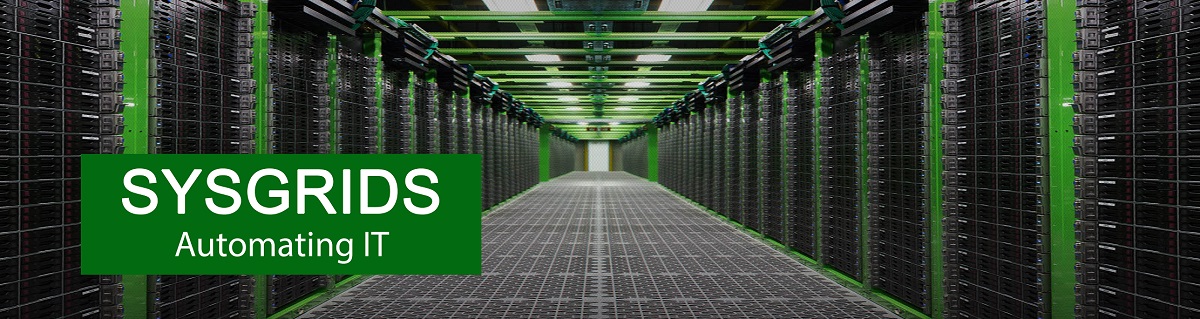The AD_Explorer spreadsheet allows object lists from OU's to be directly viewed directly in Excel.
The control buttons on the left hand side perform the following function:
|
Button |
Functionality |
|
Get RootDSE |
Populates the OU cell "B22" with the current active directory root. |
|
Clear |
Clears the contents of columns D through J emptying the spreadsheet |
|
Read OU |
Reads the OU cell "B22" and populates the object contents of the OU or container in Excel format rows D through J |
|
Read Selected Cell OU |
Reads the OU in any selected Cell and populates the object contents of the OU or container in Excel format rows D through J please note – if the highlighted cell does not contain the distinguished name of a OU or container then there will be an error, distinguished names are listed in column J |
When reading OU's or containers the results are listed in columns D though J. The listed objects can be filtered by the filters selected in "B15" to "B20", yes means show that object type, no means hide that object type. "B21" will decide if the list recurses through entire sub OU hierarchies or only the selected OU. please note – when recursing through large AD structures containing thousands of objects, this may take considerable time, consider filtering queries on the OU's and object types your interested in listing.
|
Column |
Information |
|
Name (D) |
The CN (common name) of the object |
|
Parent(E) |
The OU or container that the object resides in |
|
Class (F) |
From the objectclass LDAP attribute (What type the object is) |
|
Description (G) |
The description LDAP attribute of the object |
|
Modified (H) |
The whenmodified LDAP attribute of the object in date time format |
|
Created(I) |
The whencreated LDAP attribute of the object in date time format |
|
DN (J) |
The full distinguished name of the object |
- Details
- Category: Active Directory
- Published: 20 October 2013