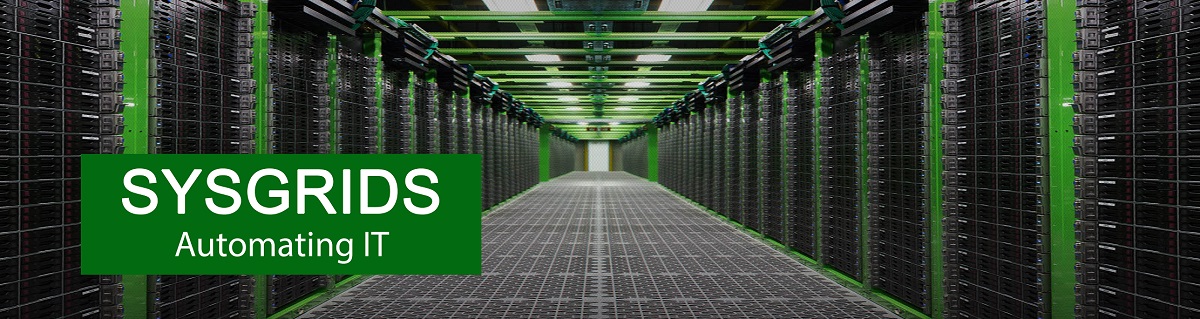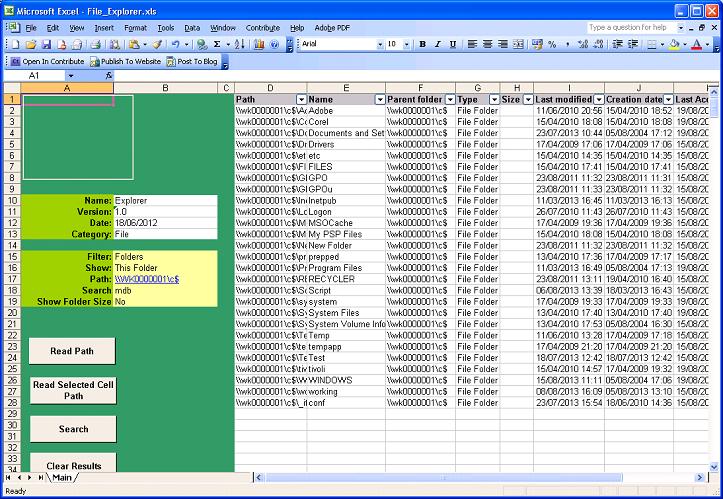The File_Explorer spreadsheet allows folders and file details to be directly viewed directly in Excel. This saves time by avoiding the exporting to text files and re-importing to Excel.
The control buttons on the left hand side perform the following function:
|
Button |
Functionality |
|
Read Path |
Reads the Folder Path cell "B17" and populates the properties of the File or Folder contents in Excel format rows D through K |
|
Read Selected Cell Path |
Reads the Path in any selected Cell and populates the properties of the File or Folder in Excel format rows D through K please note – if the highlighted cell does not contain the a valid folder name then there will be an error, folder names are listed in column F |
|
Search |
Reads the Folder Path cell "B17" and populates the properties of the File or Folder contents in Excel format rows D through K, the search will recurse through subfolder and only show files or folders that contain the string of characters specified in cell "B18" |
|
Clear Results |
Clears the contents of columns D through K emptying the spreadsheet |
When reading Folders the results are listed in columns D though K. The listed file or folder properties can be filtered to show either files or/and folders by the filter selected in "B15"
The show cell "B16" will determine if the listing recurses through entire sub folder hierarchies or only the selected folder. please note – when recursing through large file structures containing thousands of folders may take considerable time, consider targeting specific folders your interested in listing.
Show folder size cell "B19" will show sizes in bytes for folders in column H. File sizes will be shown in column H irrespective of the setting in B19. please note – sizing top level folders requires the calculation to recurse the entire sub folder structure adding every file and folder size folders containing thousands of sub folders may take considerable time.
Populate the folder path to be read in cell "B17", this can be in unc form either \\server\share , \\domain\dfsroot\share" or it can be in volume form <drive letter>:\<folder> e.g. S:\folder
Select the read path button the path will be read based upon the filters and the file or folder properties listed will be outputted in columns D through K
|
Column |
Information |
|
Path (D) |
The Full path of the file or folder comprising of name and containing folder |
|
Name(E) |
The short name of the file or folder as it is shown within the containing folder |
|
Parent Folder (F) |
The containing folder of the file or folder |
|
Type (G) |
The file type or folder |
|
Size (H) |
The size of the file or folder in bytes |
|
Last Modified(I) |
The last modified date timestamp of the file or folder |
|
Creation Date (J) |
The creation date timestamp of the file or folder |
|
Last Accessed (K) |
The last accessed date timestamp of the file or folder |
It is a requirement when reading the properties of file or folders the logon account users has read permissions to those files and folders, if the account does not have permissions then the listing will immediately terminate and be incomplete.
Search
Selecting search will return similar results to read however the outputted files and folders will be filtered, only files or folders that contain the search string specified in cell "B18" in their Path will be listed. Subfolder recusrsion specified in cell B16 will be ignored and subfolder will be searched by default.
- Details
- Category: File
- Published: 04 November 2013